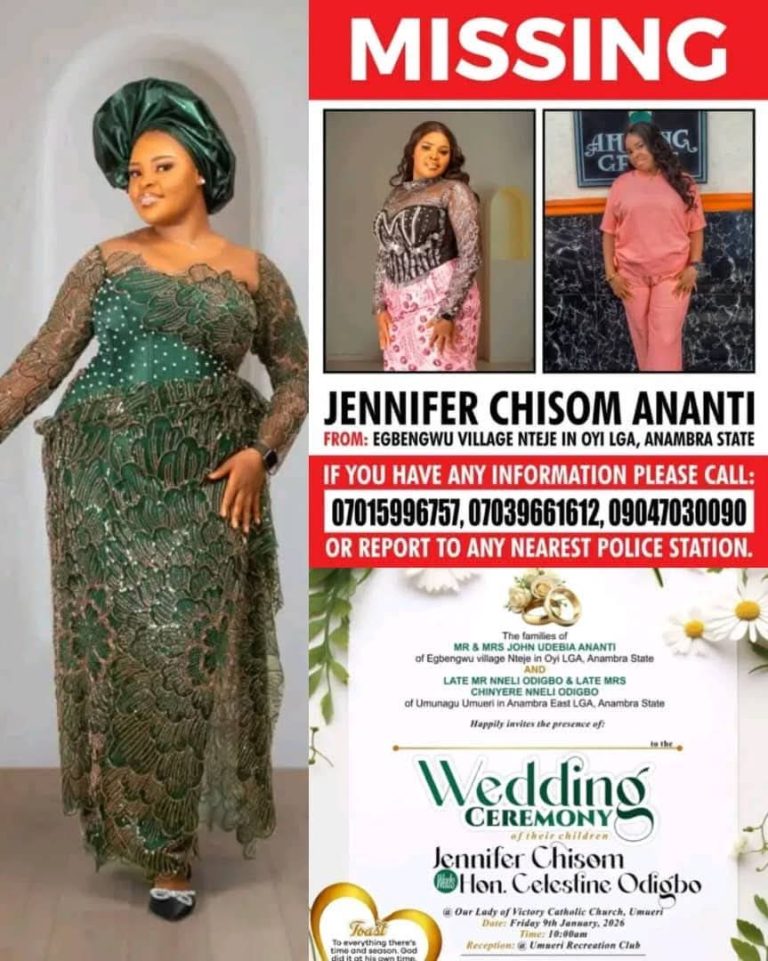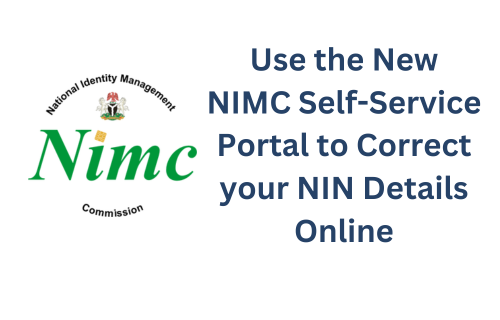
There’s a new self service portal for NIMC details where you can change your name, address, phone number, and date of birth without visiting the NIMC office. So for people who need to correct their NIN details due to issues with JAMB registration, phone number linkage, or bank account linkage, you do not need to leave the comfort of your home to get the corrections done. Here, we have prepared step-by-step instructions with pictures on how to register for and use the 2024 NIMC self service portal and get your desired detail corrected.
First, it’s important to ensure you either use your laptop or set your phone browser to desktop view. Be in a well-lit place as you will need a face capture at some point. When you are ready, the first step is to visit the NIMC self service portal at https://selfservicemodification.nimc.gov.ng/ and click “register” if it’s your first time using the portal.
NIMC self service registration process
Upon clicking register, you’ll be prompted to input your first, last, and middle names, and phone number. If you have a number currently linked to your NIN, it is advisable to use that. Please note that your last name is also known as your surname. Please ensure you input all details the way you currently have them on your NIN. Then go ahead and click next.
Face Capture and Email Validation
You’ll be prompted to do a face capture. Ensure you’re sitting well-postured facing your webcam or phone camera
Watch out for the green prompts above the oval-shaped picture frame. It will usually switch between, “Move closer and move away” and “please hold.” Capture your face against a neutral background. If successful, the validation will go through and you will move to the next stage.
Enter your email address and intended password. Your password must have at least 8 characters, including one upper case letter, one lower case letter, one number, and one special character.
Validate your email first by clicking the “validate” button next to it. Input the OTP received in your email, then click confirm OTP. Agree to the terms and hit Sign up.
Logging in and NIN verification
Enter the email address and password you just created. It should log you in and ask you to verify your NIN. Enter your NIN, and if the digits are correct, it will validate and ask you to log back in again. On every login, you will need to do a face capture. So ensure to be face-ready and in a lit environment anytime you want to login. For other processes and requirements to change or correct your NIN details after registering and logging in, please read this.